Knowledge Base
Search by either entering keywords or by selecting a product.
Configuring the sleep timer on a Buffalo LinkStation
It is sometimes desirable to have the NAS power down during periods when it is not being used. This can save power and prolong the life of the hard drives installed in the NAS.
- Open Settings for the LinkStation. It should default to the Easy Admin screen. Click on the "Advanced Settings" tile. You may be asked to log in with the "Admin" account.

- Click on the “Management” tab on the left side, then click the configuration widget to the right of “Sleep Timer”.
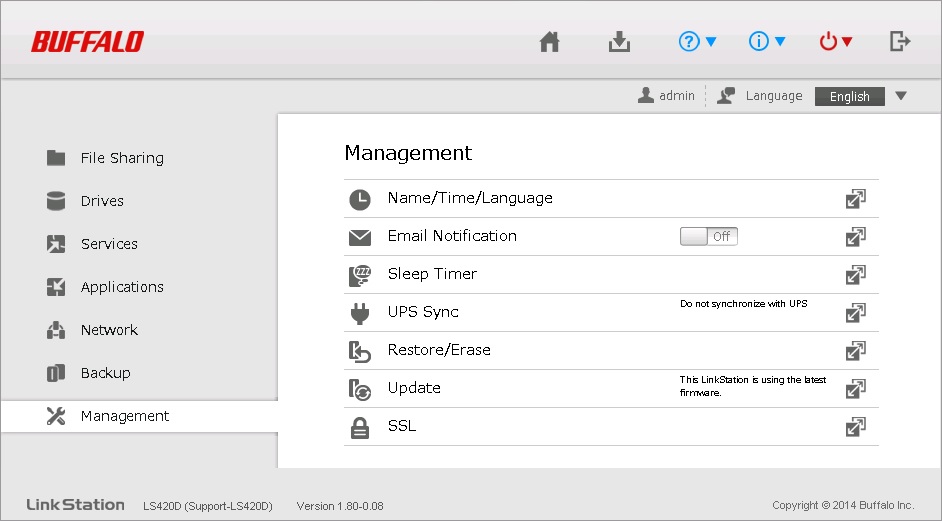
- Click the “Edit” button to add a schedule.

- Click on the “Schedule” dropdown under “Timer 1”.

- Choose the type of schedule you want to create from the dropdown list.

- For a daily schedule, choose the wake and sleep times and click OK.

- For a weekly schedule, select the days of the week and times. Multiple schedules can be created. In the example below the LinkStation will wake during the evenings on weekdays and in the morning on weekends.
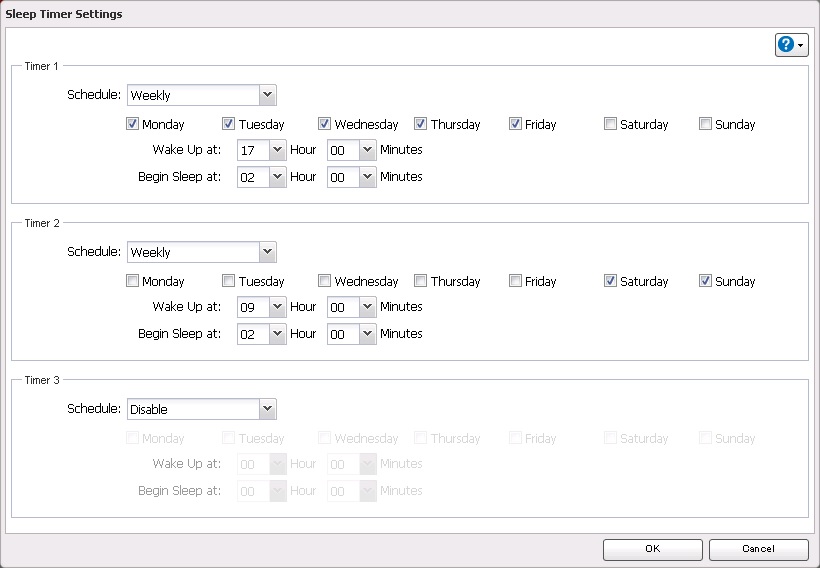
- When the schedules are set as you want them, click the “OK” button save. The LinkStation should now sleep and wake according to the set schedules.
