Knowledge Base
Search by either entering keywords or by selecting a product.
Adding the AirStation to an Existing Wireless Network
If you have an existing wireless network, you can connect the AirStation to the network either as an extender or a repeater.
As an extender, the AirStation will maintain its own SSID and security settings. Other wireless devices can either connect to the AirStation or the original access point to use the Internet.
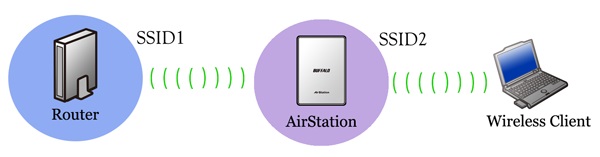
As a repeater, The AirStation will rebroadcast an existing wireless signal and use the access point's SSID and security settings. Devices within range of both the access point and the AirStation will automatically connect to the stronger signal.

- Set the mode switch on the AirStation to "WB". Depending on the model, the mode switch can be found on either the bottom or behind the AirStation.
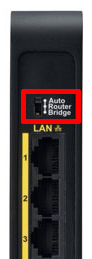
- Connect the AirStation to a computer with an Ethernet cable and power both devices on.
- Move the AirStation next to the existing wireless access point.
- Launch a web browser and enter the AirStation's IP address into the address bar. If you do not know the AirStation's IP address, check the setup card included in your AirStation's package, or use AirStation Configuration Tool to display it.
- Log in to Settings. The default username is "admin" and the default password is "password".
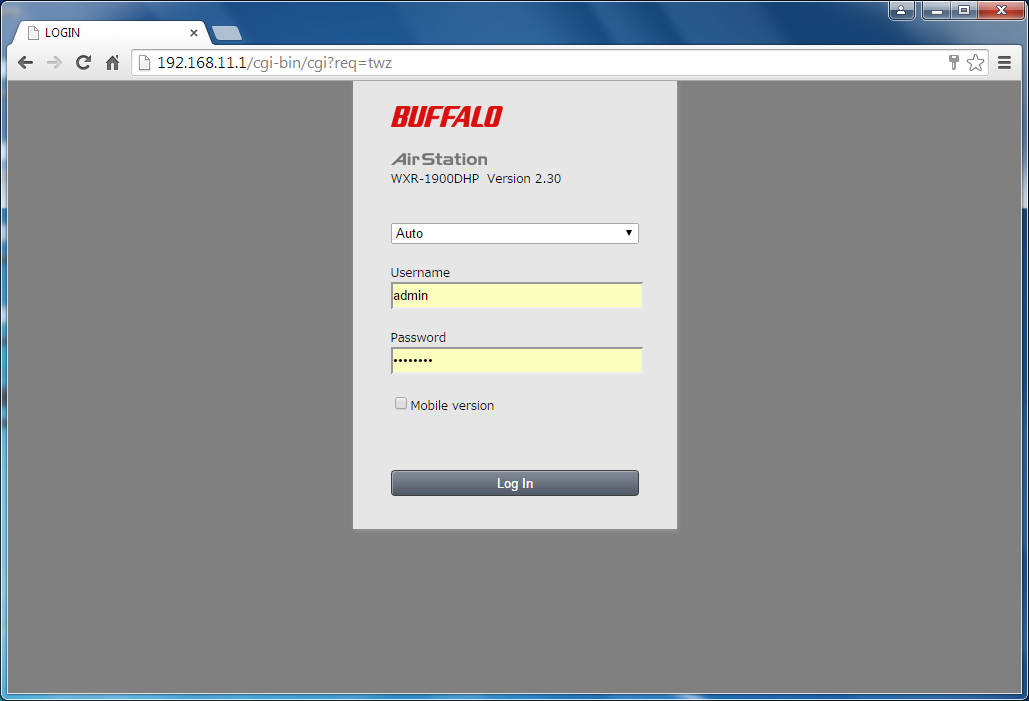
- Click on the Advanced Settings tile.
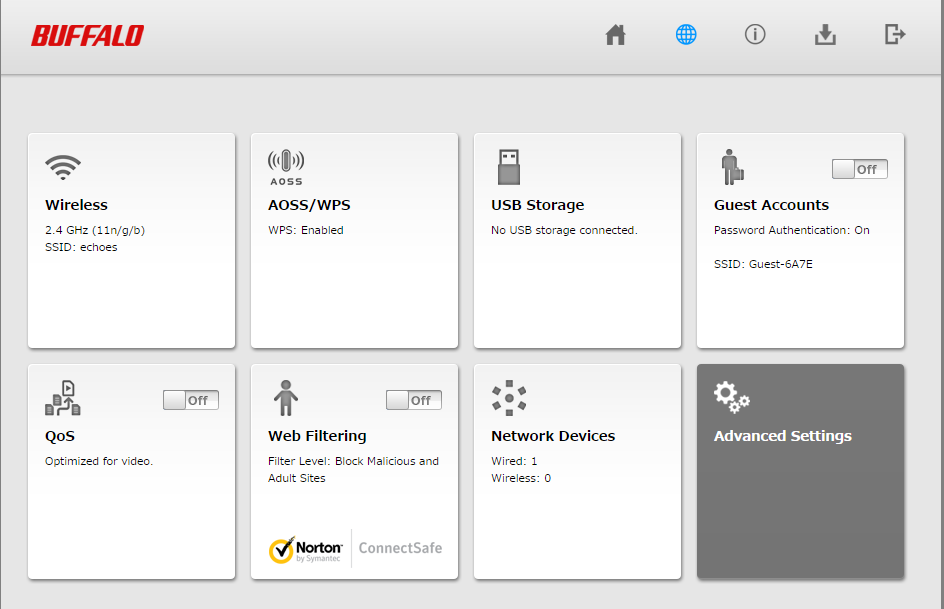
- Click on the Wireless tab on the left, then click on the Wireless Bridge subtab.
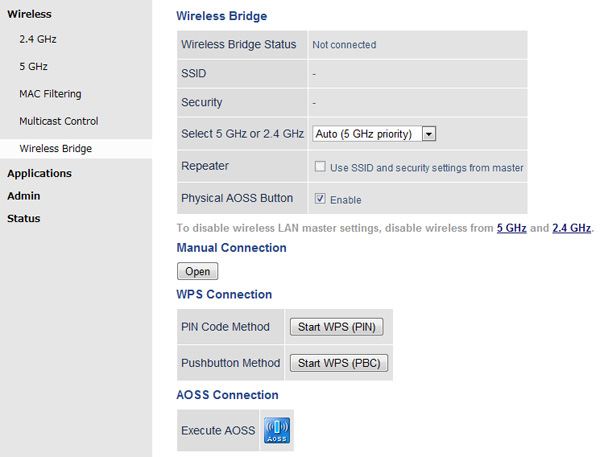
- If the access point supports WPS or AOSS, you can use either to connect the AirStation. Once the access point is connected and its settings are displayed on the page, click Apply.
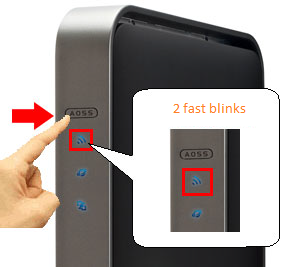
- You can also manually select the access point by opening the Manual Connection page. Select the access point from the available list of detected wireless access points. Set the wireless authentication and encryption to match that of the access point and click OK. If the access point is not displayed, click Search Again to refresh the list. After you are returned to the Wireless Bridge page, click Apply.
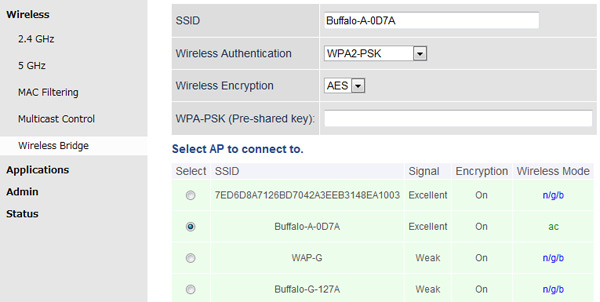
- The AirStation should now be connected as a wireless extender. To configure the AirStation's SSID and security settings, click on the Wireless tab and then the 2.4 GHz (or 5 GHz) subtab.
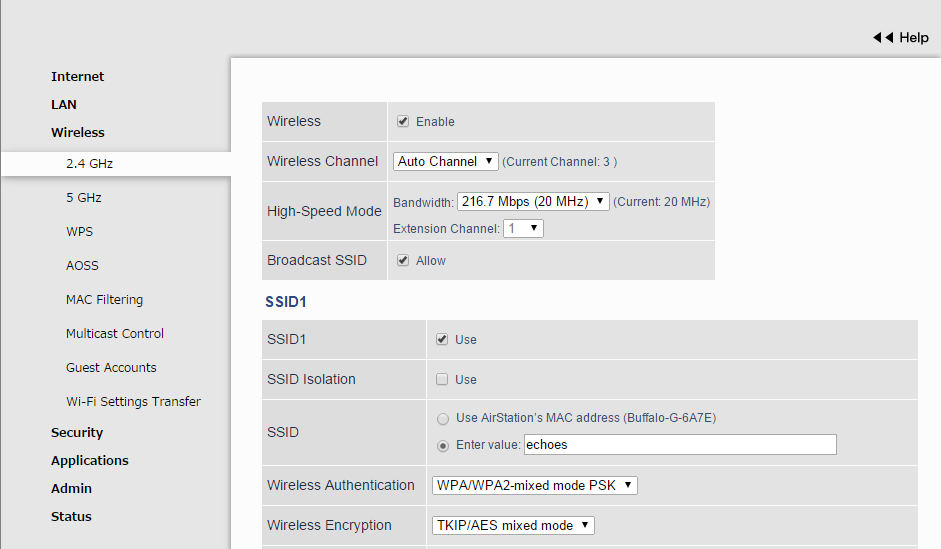
- (Optional) To use the AirStation as a repeater instead, simply click the Repeater checkbox on the Wireless Bridge page. The AirStation will automatically use the access point's SSID and security settings.
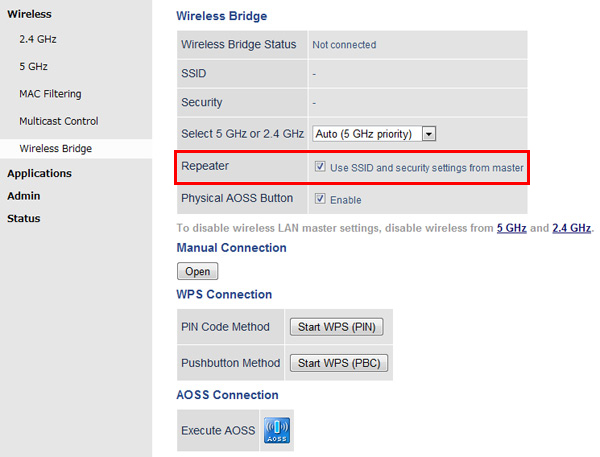
- Once you are finished, you can log out of Settings and close the web browser.
- Disconnect the Ethernet cable and move the AirStation to another location that is within range of the access point. Other devices can now connect to the AirStation to use the Internet.
